Some common questions our customers ask
How do I gain access after purchase?
Please use the same email address and password you entered during the Sign Up process.
To Log In to your Heat Map Account please Click Here
If you need any assistance, please Click Here
Does This Heat Map Service Work On All Websites?
Yes, our heat map service works on all types of websites to include WordPress sites. Installation is a simple script that is placed in the header file of your website site.
Is This Easy to Install?
Yes, if you are comfortable working with copying and pasting a custom script and placing it into your website in the Header area, it can take as little as 5 minutes. If you are not comfortable, we offer an optional installation service to get it up and running Click here to purchase.
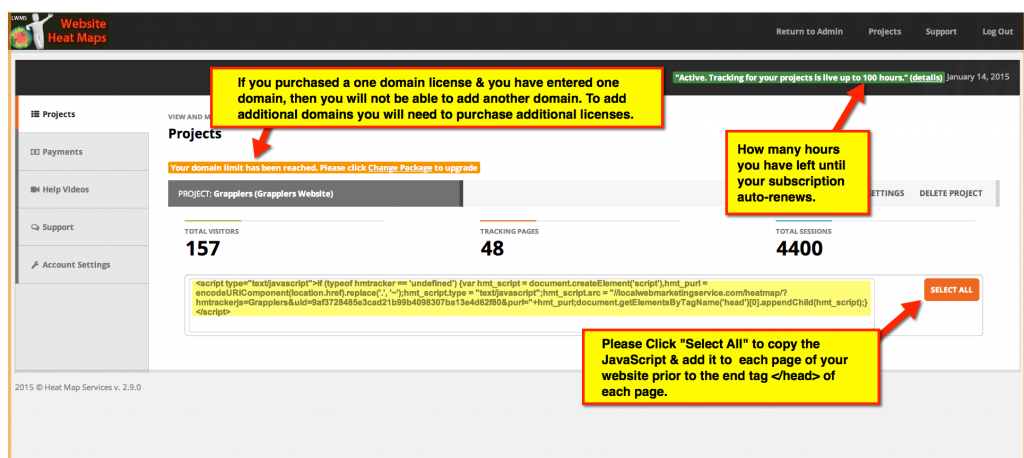
Project Dashboard Interface
Can You Install It For Me?
Yes. You have the option to purchase our Installation Service if you don’t have the time or are not comfortable with adding code to your site. Pricing for this service is $95.00 and can be purchased by clicking here.
How Many Sites Can I Use Heat Map On?
Each subscription will support up to one domain name/website. You can change domains being tracked at any time, however historical heat maps will be lost from the original domain.
If you have a large number of domains that you would like to track, contact “sales@localwebmarketingservice.com” to receive bulk pricing.
Are There Minimum Installation Requirements?
Requirements are access to your WordPress Administration Panel or FTP access to your website, and the ability to add the custom “script” to your Header. If you are not experienced with this process, we recommend for WordPress sites that you use a popular free WordPress plugin named “Insert Headers and Footers”. For non WordPress sites simply copy and paste the script we provide just before the end </Head> tag
Are there any limits on the number of visitor recordings and heat maps I can track?
Absolutely not! Our Heat Maps give you UNLIMITED access of visitor sessions, recordings, and heat maps. There are NO Limits.
What payment methods are accepted?
We accept all major credit cards including Visa, Mastercard, American Express, as well as PayPal payments.
Do you provide support if I have a question?
Yes, we provide support via our support system, we are there to help you if you have any questions or concerns.
Installation Options
Optional Done For You Installation Services
You have the option to purchase our Installation Service if you don’t have the time or are not comfortable with adding code to your site. Pricing for this service is $95.00 and can be purchased by clicking here.
HTML Websites
If your site is pure HTML,. the best way to add the javascript code is by using the “search and replace” feature in any editor, I suggest Notepad++ as it is free and very powerful, you can download a copy by going to http://notepad-plus-plus.org/
1. Download your site’s content to a local folder,
2. ZIP the contents as a backup
3. Open Notepad or other code editor and add the javascript code…
Search for:
</head>
And Replace with the javascript code you just copied from the HeatMap page, and don’t forget to add the </head> code after it:
<script type=”text/javascript”>if (typeof hmtracker == ‘undefined’) {var hmt_script = document.createElement(‘script’),hmt_purl = encodeURIComponent(location.href).replace(‘.’, ‘~’);hmt_script.type = “text/javascript”;hmt_script.src = “//localwebmarketingservice.com/heatmap/?hmtrackerjs=My~Site~&uid=c04b9e428b6eacc6b1e86919c8d3aec27bdec675&purl=”+hmt_purl;document.getElementsByTagName(‘head’)[0].appendChild(hmt_script);}</script>
</head>
You can replace every HTML / PHP page on your site manually or use the “Find in Files” feature to search and replace in every html and PHP file on a specific folder on your local copy …
4. Open one of the modified files and verify that the code is there and the closing head tag ( </head> ) is there below the javascript code.
5. Upload to your server via FTP.
WordPress Sites
We suggest you install “AddFunc Head & Footer Code” Plugin from https://wordpress.org/plugins/addfunc-head-footer-code
Once installed and activated, you can add the javascript code to the “Site-Wide Head Code” section, save and you are done.
For any additional questions Please Submit A Support Ticket